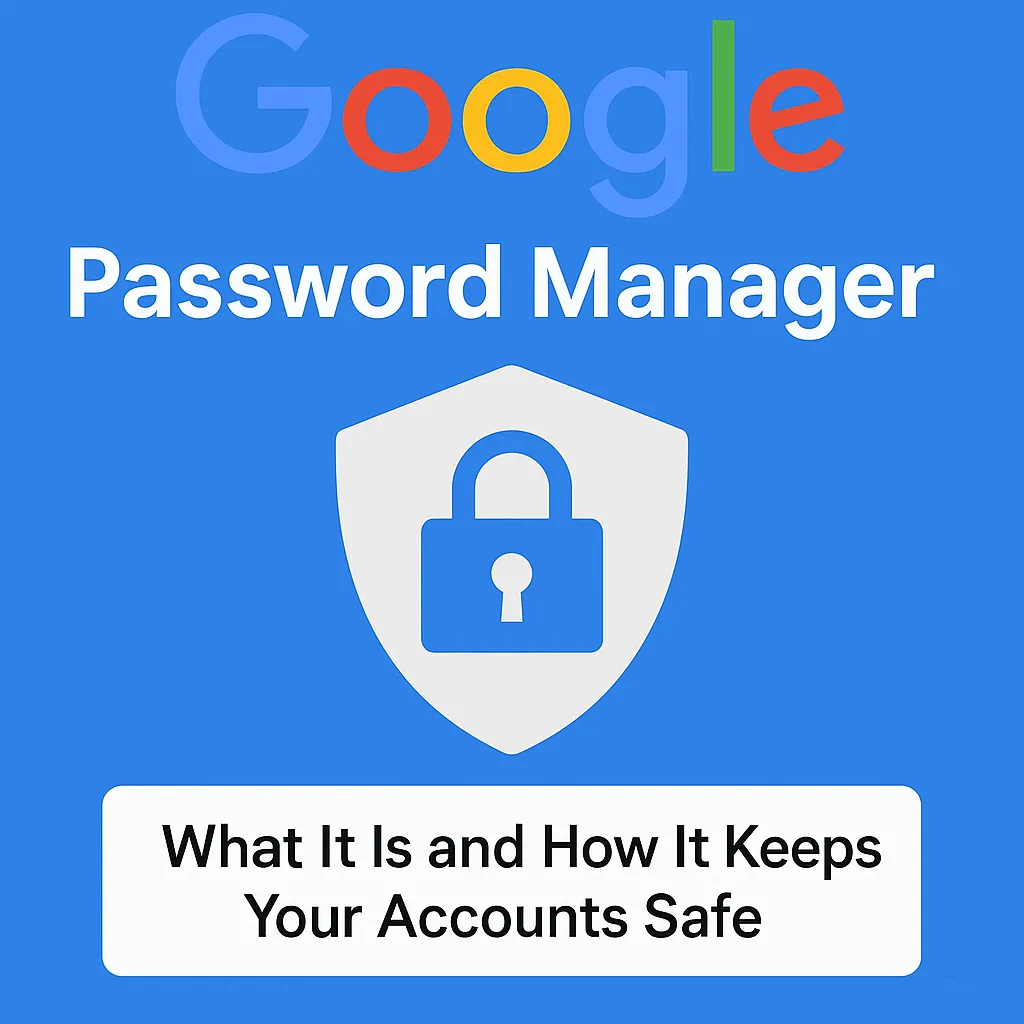Learn how Google Password Manager helps you save, protect, and manage your passwords. Discover its features, benefits, and how to use it safely in 2025.
What is Google Password Manager?
Google Password Manager is a tool from Google. It helps you save and manage your passwords. You can use it on Chrome and Android devices.
When you sign in to a website, it offers to save your password. Next time, it will fill it in automatically. This saves time and makes login easier.
It is free and built into your Google account.
Why Do You Need a Password Manager?
People have too many online accounts. It’s hard to remember every password. Many users reuse the same password. This is not safe.
Google Password Manager helps solve this problem. It creates strong passwords. It also remembers them for you.
It also warns you if your password is weak or leaked in a data breach.
Key Features of Google Password Manager
Let’s look at the most useful features of Google Password Manager:
1. Save and Autofill Passwords
When you log into a site, it asks if you want to save your password. Next time, it fills it in automatically. No need to type it again.
2. Strong Password Suggestions
When you create a new account, Google can suggest a strong password. These are hard to guess and more secure.
3. Password Checkup
Google scans your saved passwords. If any are weak or found in leaks, it alerts you. You can then change them for better safety.
4. Sync Across Devices
Your passwords are saved in your Google Account. So you can access them on any device where you’re signed in.
5. One-Tap Sign-In
On Android and Chrome, you can log in with one tap. You don’t have to type anything. It’s quick and safe.
6. Automatic Password Updates (Coming Soon)
In 2025, Google plans to launch a new feature. It will let Chrome update weak or leaked passwords automatically. This will save users time and improve security.
How to Use Google Password Manager
Using Google Password Manager is easy. Follow these steps:
- Open Chrome or Android Settings
Go to settings and find “Passwords” or search for “Google Password Manager.” - Sign in to Your Google Account
You must be signed in to save and sync passwords. - Save Your Passwords
When asked, click “Save Password.” Google will store it safely. - Check for Issues
Use the Password Checkup tool to find weak or leaked passwords. - Enable Sync
Turn on “Sync” to access your passwords across all devices.
Is Google Password Manager Safe?
Yes, it is safe. Google uses strong encryption to protect your passwords. Only you can see them. You can also add extra protection using two-factor authentication (2FA). Google also follows strict privacy rules. Your data is not sold or shared without your permission.
Google Password Manager vs Other Tools
There are many password managers like LastPass, 1Password, and Dashlane. But Google Password Manager is free and built into Chrome and Android. It’s easy to use and works well for most users.
However, it may lack some advanced features. If you need extra tools like secure file storage or sharing, other apps may be better.